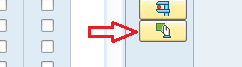Steps to Upgrade SPAM
Go to service marketplace and download the required version Go to transaction SPAM - client 000 (do not use DDIC) and go to Support Package > From Application Server > and press Yes . This will upload the file from /usr/sap/trans/EPS/in and you will get below screen. Now go to menu and select Support Package > import SPAM /Saint Update and press green check mark to start deploying the update. Once the update is finished , go out and execute SPAM again. Now you can see the new version deployed.